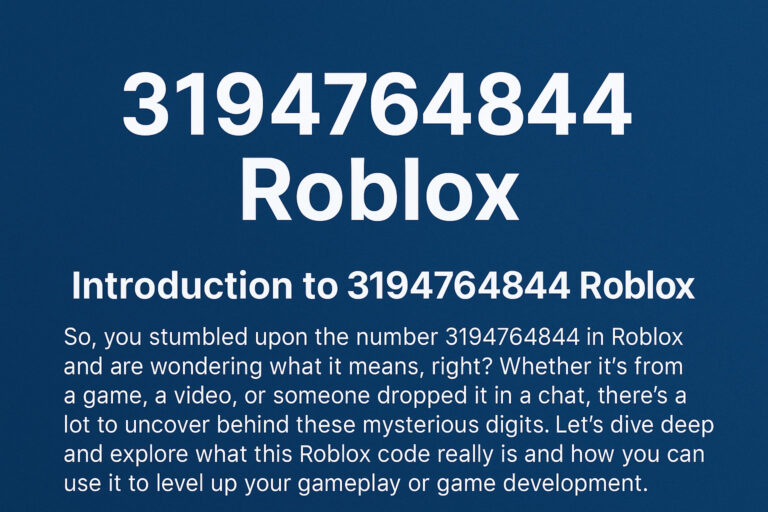Got an old Sega Master System gathering dust? With the smsm_100_arduino_midi_in.ino sketch, you can turn it into a cool music-making machine. This project, dreamed up by Sebastian Tomczak (little-scale) in 2012, lets you plug a MIDI keyboard into your console and play chiptune sounds through its speakers.
It’s like bringing 1980s gaming vibes into today’s music world. The sketch uses an Arduino to read MIDI signals and control the Sega’s sound chips—either the SN76489 PSG for classic beeps or the YM2413 FM for richer tones. It’s a fun, cheap way (under $30) to make music, perfect for chiptune fans, DIY hobbyists, or anyone who loves retro tech.
You don’t need to be a tech wizard—just some basic tools and a bit of patience. This guide walks you through the project, from what it is to how to build it, test it, and fix problems. By the end, your Sega will be singing, and you’ll feel like a maker pro. Let’s grab that console and get started!
Understanding the SMSM Project and the Sketch
The SMSM (Sega Master System MIDI) project is a gem for retro lovers. It transforms your 1980s Sega console into a synthesizer you control with a MIDI keyboard. The smsm_100_arduino_midi_in.ino sketch is the heart of it, a small piece of code that makes this magic happen.
It reads MIDI signals—like when you hit a key—and tells the console’s sound chips to play notes. Think classic game sounds or smoother synth vibes, depending on your console. It’s open-source, so anyone can use or tweak it, and it’s simple enough for beginners. Posts on Reddit’s r/chiptune rave about its nostalgic kick. You’ll need an Arduino and a few parts, but it’s a weekend project that’s super rewarding. This section dives into what SMSM is, how the sketch works, and why it’s a cool way to blend old-school gaming with music. Let’s break it down.
SMS Basics
SMSM is a custom cartridge you plug into your Sega Master System. An Arduino inside reads MIDI data from a keyboard and sends it to the console’s audio chips—SN76489 PSG for square-wave chiptunes or YM2413 FM for richer sounds, common in Japanese models. The cartridge acts like a game ROM, so no console mods are needed, keeping it collector-friendly. You connect via a 5-pin DIN MIDI port, standard for music gear. It started as a chiptune experiment and grew through community tweaks. Anyone into DIY music or retro gaming can try it. Check little-scale’s blog or GitHub for plans. It’s a unique way to make your Sega a musical instrument!
Role of smsm_100_arduino_midi_in.ino

This sketch is the brain of SMSM. It’s about 200 lines of Arduino code that listens for MIDI messages at 31250 baud, the standard MIDI speed. When you play a note, it catches signals like 0x90 (note-on), grabs the note and volume, and sends data to the Sega’s cartridge slot. It’s input-only, no USB, keeping things retro. It runs on basic Arduinos like Uno. You can tweak it for different sounds or features. It’s stable but needs good wiring. GitHub fans add stuff like LED indicators. It’s a great first step into MIDI coding.
Key Features
The sketch handles up to four voices on PSG or eight on FM, matching the console’s limits. It uses MIDI channel 1 by default, with velocity controlling volume—harder presses mean louder notes. It supports program changes for instruments and a “panic” reset for stuck notes. Latency is low, under 10ms, so it feels instant. It’s built for DIN MIDI, not USB, so grab a classic cable. No extra libraries needed, just Arduino IDE. Forums love its simplicity, though it’s basic—no fancy effects. You can add CC tweaks for live control.
Historical Context
Little-scale launched SMSM in 2012 during the chiptune boom, when artists used old consoles for music. The Sega’s chips were perfect for gritty, nostalgic sounds. It spread via blogs and GitHub, with users like catskull adding PCBs for easier builds. It’s part of the DIY music scene, alongside projects like MIDIbox. Reddit’s r/synthDIY and MAGFest keep it alive in 2025, with tweaks like wireless MIDI. The sketch is solid and still sparks creativity, linking gaming’s past with music’s future.
Hardware Requirements and Assembly
To make your Sega sing, you need a few parts. The core is an Arduino—Uno or Pro Mini works fine. Add a 5-pin DIN MIDI socket, a 4N28 optocoupler to protect the Arduino, resistors (220Ω, 3.3kΩ, 100kΩ), a 1N4148 diode, wires, and a blank Sega cartridge shell. A soldering iron and multimeter are key for building and checking connections. No need to mess with the console itself, which is great for collectors. You’ll wire a MIDI input circuit and connect the Arduino to the cartridge. It sounds complex, but it’s just following a diagram. Little-scale’s blog has clear schematics. This section covers what you need and how to put it together, step by step, for a solid setup.
Core Components
You need: Arduino Uno or Pro Mini (~$10), 5-pin DIN MIDI socket, 4N28 optocoupler, resistors (220Ω for MIDI, 3.3kΩ/100kΩ for pull-ups), 1N4148 diode, breadboard or jumper wires, and a blank SMS cartridge (check eBay). Optional: an LED for testing. Power comes from the Sega’s 5V, no battery needed. Grab parts from Amazon or electronics shops. Total cost is under $30 with tools. Everything’s reusable for other projects. A multimeter ensures no shorts.
MIDI Input Circuit
The MIDI circuit keeps your Arduino safe. Wire DIN pins 4 and 5 to the 4N28 optocoupler’s input with a 220Ω resistor. Connect the output to Arduino RX (pin 0), add a 3.3kΩ pull-up to 5V, and a diode to ground. This isolates MIDI’s current loop. Little-scale’s blog has the exact diagram. Test with a multimeter for solid connections. Start on a breadboard, then solder for a permanent setup. It’s straightforward with the right guide.
SMS Cartridge Wiring
Link Arduino TX (pin 1) to the cartridge slot’s data/address lines—check SMS pinout on GitHub. Tap 5V and ground from the console’s slot. No extra power needed, but keep wires short to avoid noise. Breadboard for testing, solder for final build. Catskull’s PCB simplifies this. Use a multimeter to check continuity. This connects your Arduino to the Sega’s brain, making music possible.
Tools Needed
Get a soldering iron (20W), solder, flux, and a desoldering pump for fixes. A multimeter checks voltages and shorts. You’ll need a USB-A to USB-B cable for Arduino. Wire strippers and cutters help prep. Optional: breadboard for prototyping, hot glue to secure parts. A PC with Arduino IDE is a must. PCB builds need a drill for headers. Basic kits cost $20-$50. Borrow tools to save money.
Installing and Uploading the Sketch
Time to get the code running. The smsm_100_arduino_midi_in.ino sketch is your ticket to music. You’ll use the free Arduino IDE to upload it—no extra software needed. Grab the code online, plug in your Arduino, and send it over. It sets up the right speed (31250 baud) to talk to the Sega. If you’ve never coded, don’t sweat it—it’s mostly copy-paste. The sketch is small but does the job, letting your MIDI keyboard control the console. This section covers downloading, uploading, and understanding the code. If it doesn’t work, we’ll fix it later. Let’s make your Sega ready to jam!
Prerequisites
Download Arduino IDE from arduino.cc—it’s free for Windows, Mac, or Linux. No MIDI libraries needed; it uses Serial. You’ll need a USB cable (Uno uses USB-B) and a MIDI keyboard with DIN output—USB needs a converter like Hairless MIDI. Install PC drivers if prompted. Have a text editor for pasting code. Ensure your Sega powers on with working audio. A quiet space helps for testing. No coding skills? You’ll be fine.
Getting the Code
Grab smsm_100_arduino_midi_in.ino from little-scale.com/SMSM/SMSM_100/ or GitHub (catskull/SMSM). It’s one file, under 200 lines. Copy the raw text, open Arduino IDE, go File > New, and paste. It has setup() for 31250 baud and loop() for MIDI bytes. Save as smsm_100_arduino_midi_in.ino. GitHub forks add extras like bug fixes. Use the latest stable version—free and open-source.
Upload Steps
Plug your Arduino into your PC via USB. In Arduino IDE, select your board (e.g., Uno) under Tools > Board and port under Tools > Port. Paste the sketch, click Verify to check errors. Hit Upload—it takes seconds. Open Serial Monitor (Tools > Serial Monitor, 31250 baud) to see MIDI data. If it fails, check USB or board settings. Unplug MIDI cables during upload to avoid issues. Your Arduino’s now ready.
Basic Code Breakdown
The sketch starts with setup(), setting Serial to 31250 baud. In loop(), it reads MIDI bytes. If it sees 0x90 (note-on), it grabs note number and velocity, sending commands to the SMS cartridge. Note-off (0x80) stops sounds. Velocity sets volume for FM chips. It skips bad bytes for stability. Tweak note ranges or add debug prints. It’s simple, fast, and built for real-time music.
Testing and Basic Usage
Now let’s hear it! Connect your MIDI keyboard to the DIN port, plug the cartridge into the Sega, and turn it on. Play a note—you should hear chiptune beeps from the speakers. Testing ensures your wiring’s good and the sketch works. It’s simple but needs a quick check of notes and volume. If it’s quiet, don’t worry; we’ll troubleshoot soon. The Sega’s nostalgic sound is worth it. This section covers how to test and what to expect, bringing your project to life.
Initial Test
Hook your MIDI keyboard to the DIN input. Insert the cartridge, connect the Sega to speakers or TV, and power up. Play middle C—you should hear a tone. Try a few notes; PSG sounds buzzy, FM smoother. Use MIDI-OX to check data flow. No sound? Check volume or cartridge fit. Clean pins with alcohol. Expect quick response—notes trigger in under 10ms.
Supported Messages
The sketch handles note-on (0x90) and note-off (0x80) on channel 1, with velocity for volume. Program changes (0xC0) switch instruments if supported. CC messages (0xB0) adjust volume or pan—customize later. No pitch bend or aftertouch. Test with a monophonic synth to avoid glitches. It’s basic but great for chiptunes, covering most musical needs.
Simple Demo
Add an LED to Arduino pin 13. Edit the sketch: add digitalWrite(13, HIGH) for note-on, LOW for note-off. Reupload. Play a note—LED blinks. This confirms MIDI works. Expect crisp chiptunes, like Sonic’s music. FM sounds fuller; PSG is retro. Latency stays under 10ms. If it’s off, check wiring or code errors.
Compatibility Notes
It works with all SMS models, but Japanese ones with YM2413 FM sound richer. PSG (SN76489) limits to four voices. The sketch auto-detects chips via cartridge signals. Use short cables to cut noise. Game Gear needs an adapter and voltage tweaks. Avoid USB MIDI without a bridge. Forums suggest emulator tests first.
Customizing the Sketch for Advanced Features
Want to take it further? The sketch is a starting point you can tweak for more fun. Add extra voices, a reset button, or live sound tweaks. Chiptune fans on GitHub share cool mods like these. You don’t need to be a coder—small changes make a big difference. This section covers easy ways to customize, making your Sega synth truly yours. Let’s get creative!
Adding Polyphony
The sketch handles four voices (PSG) or eight (FM). Boost it with voice stealing: track notes in an array, replace the oldest when full. Edit loop() for dynamic assignment. Test chords—they should play smoothly. GitHub forks show examples. Keep voices at 4-8 to avoid lag. This lets you play richer melodies without drops.
MIDI Panic Button
Stuck notes? Add a button to pin 2 with a 10kΩ pull-up to ground. In code, if digitalRead(2) is LOW, send all-notes-off (0xB0 0x7B 0x00) and clear voices. Reupload. Press to reset during jams. Reddit’s r/chiptune suggests this for live gigs. It’s a quick fix for MIDI glitches, keeping your performance smooth.
Preset Editing
Map MIDI CC (e.g., 0xB0 0x01) to tweak SMS settings like waveforms. Add switch cases in loop() to adjust PSG attenuation or FM operators. Test with a MIDI knob controller. Store presets in arrays. This lets you change sounds live, perfect for gigs. It’s a simple way to add pro-level control.
Extensions
Add a 128×64 OLED (SSD1306) via I2C to show notes—use the U8g2 library. Swap to Teensy for USB MIDI with usbMIDI.read(). Add Bluetooth HC-05 for wireless MIDI apps. Connect a pot to A0 for CC like vibrato. These need code tweaks but are fun. Arduino forums have guides for each.
Troubleshooting Common Issues
Hit a snag? Most problems are fixable. No sound, missed notes, or stuck tones are common but usually come down to wiring or settings. Don’t ditch your project—Reddit’s r/arduino has tons of fixes. This section walks through typical issues and how to solve them, so your Sega keeps rocking. Let’s get those chiptunes back on track.
No Sound/Missed Notes
No sound? Check MIDI cable pins 4/5. Test optocoupler with a multimeter; replace if faulty. Baud rate must be 31250—verify in setup(). Clean cartridge pins with alcohol if loose. Use Serial Monitor to see MIDI bytes. No data? Check RX wiring. Forums mention ground loops—ensure shared ground. Swap cables to test.
Stuck Notes
Notes stuck? Add a 500ms timeout in loop() to send note-off (0x80) automatically. Test keyboard with MIDI-OX—bad cables drop bytes. Add the panic button mod for instant reset. Check the cartridge slot for bent pins. Reupload clean code to avoid corruption. Reddit users say this fixes most stuck-note issues.
FM/PSG Glitches
FM consoles (Japanese SMS) need different note mappings than PSG. Confirm your model—FM uses YM2413. Add chip detection in setup() via cartridge feedback. If glitching, try two voices. Test on Fusion emulator first. GitHub has FM patches. Clean power reduces issues—check voltage with a multimeter.
Power Problems
Arduino crashing? Sega’s 5V can dip. Add a 7805 regulator for stable 5V. Check Uno draws ~50mA with a multimeter—ensure 4.8-5.2V. Add a 100uF capacitor across power. Unplug MIDI during startup to avoid spikes. Forums suggest cleaning cartridge pins for steady power. It keeps your setup running.
Enhancements and Community Resources
Your SMS synth can do more. Add displays, go wireless, or link it to other gear. The chiptune community loves this project, with help on GitHub and Reddit. You can share your build to inspire others. This section covers upgrades and where to find support, taking your project to the next level. Join the DIY music crew!
Upgrades
Add a 128×64 OLED (SSD1306) via I2C to show note names—use U8g2. Port to Teensy 3.2 for USB MIDI with usbMIDI.read(). Add Bluetooth HC-05 for wireless MIDI apps. Connect a pot to A0 for CC like vibrato. These need small code changes but make it pro. Arduino forums share how-to guides.
Similar Projects
MIDIbox builds modular synths with similar MIDI parsing. ArduinoBoy links Game Boys to MIDI for chiptune stacks. VCV Rack emulates SMS chips virtually—test patches there. Arduinome mimics monome grids for sequencing. All are open-source with active forums, perfect for expanding your SMS setup into bigger projects.
Community
GitHub’s catskull/SMSM has issues for fixes. Little-scale’s blog has comment tips. Reddit’s r/chiptune and r/arduino are great—post clear questions. MAGFest and Square Sounds share build ideas. Search “SMSM MIDI” on X for new posts. Share your mods to grow the community—it’s a fun, supportive scene.
Safety/Legal
It’s low-voltage 5V, safe for hobbyists. Don’t modify the console—avoids warranty issues. The sketch is GPL; credit little-scale when sharing. MIDI is standard, no legal worries. Test power to prevent shorts. Keep tools from kids. It’s a safe, legal project for personal use, with no risks if done right.
Conclusion
The smsm_100_arduino_midi_in.ino sketch turns your Sega Master System into a chiptune synth, blending retro gaming with modern music. For under $30 and a weekend, you can build a unique instrument.
From wiring a MIDI port to tweaking code, this guide covers it all. Start with a breadboard, then make a permanent cartridge. Add mods like displays or Bluetooth for extra flair. If you hit bumps, the community on Reddit or GitHub has your back. Grab your Arduino, fire up that Sega, and start jamming. It’s a fun way to relive gaming history while creating something new. Happy hacking—share your tunes!